Introduction to the IoT Button
The ESP8266 is a low-cost Wi-Fi microchip that has taken the IoT world by storm. Its small size, low power consumption, and ease of use have made it a popular choice for DIY projects and commercial applications alike. One such application is the IoT Button, which allows you to trigger actions or events with the simple press of a button.
In this article, we will explore the concept of an IoT Button and how to create one using an ESP8266 and the IFTTT (If This Then That) platform. We will cover the hardware and software requirements, the setup process, and some practical use cases for your IoT Button.
What is an IoT Button?
An IoT Button is a physical button that can be programmed to trigger a specific action or event when pressed. The button is connected to the internet via Wi-Fi, allowing it to communicate with other devices or services. When the button is pressed, it sends a signal to a pre-configured service or device, which then performs the desired action.
Some common use cases for IoT Buttons include:
- Sending a notification to your phone
- Turning on/off smart home devices
- Triggering a custom IFTTT applet
- Logging data to a spreadsheet
- Posting a message to social media
The possibilities are endless, and the simplicity of the IoT Button makes it an attractive option for automating tasks or creating custom interactions.
Why use an ESP8266 for your IoT Button?
The ESP8266 is an ideal choice for creating an IoT Button due to its:
- Low cost: The ESP8266 is incredibly affordable, with prices starting at just a few dollars.
- Small size: The chip is small enough to fit into a compact button enclosure.
- Wi-Fi connectivity: The ESP8266 has built-in Wi-Fi, allowing it to connect to your home or office network easily.
- Low power consumption: The chip is designed for low-power applications, making it suitable for battery-powered projects.
- Easy programming: The ESP8266 can be programmed using the Arduino IDE, which is beginner-friendly and has a large community for support.
Hardware Requirements
To create your ESP8266 IFTTT Button, you will need the following components:
- ESP8266 module (e.g., NodeMCU or Wemos D1 Mini)
- Pushbutton
- 10k ohm resistor
- Breadboard (for prototyping)
- Jumper wires
- Micro USB cable
- Computer with Arduino IDE installed
Wiring the Components
The wiring for your IoT Button is straightforward. Follow these steps:
- Connect the pushbutton to the breadboard.
- Connect one leg of the pushbutton to the 3.3V pin on the ESP8266.
- Connect the other leg of the pushbutton to one end of the 10k ohm resistor.
- Connect the other end of the resistor to a digital pin on the ESP8266 (e.g., D1).
- Connect the GND pin on the ESP8266 to the ground rail on the breadboard.
Your wiring should look similar to this:
| ESP8266 Pin | Component |
|---|---|
| 3.3V | Pushbutton (leg 1) |
| D1 | Resistor |
| GND | Breadboard (ground) |
Software Requirements
To program your ESP8266 IFTTT Button, you will need the following software:
- Arduino IDE
- ESP8266 board package for Arduino IDE
- IFTTT account
Installing the ESP8266 Board Package
To program your ESP8266 using the Arduino IDE, you need to install the ESP8266 board package. Follow these steps:
- Open the Arduino IDE.
- Go to File > Preferences.
- In the “Additional Boards Manager URLs” field, enter:
http://arduino.esp8266.com/stable/package_esp8266com_index.json - Click “OK” to close the Preferences window.
- Go to Tools > Board > Boards Manager.
- Search for “esp8266” and install the latest version of the package.
Setting up IFTTT
IFTTT (If This Then That) is a web-based service that allows you to create applets that connect different services and devices. To use IFTTT with your IoT Button, you need to create an account and set up a new applet.
- Go to the IFTTT website (https://ifttt.com/) and sign up for a free account.
- Click on your profile icon in the top-right corner and select “Create”.
- Click on the “+” button next to “This” to choose a trigger service. For this example, we will use the “Webhooks” service.
- Choose the “Receive a web request” trigger.
- Give your event a name (e.g., “button_pressed”) and click “Create trigger”.
- Click on the “+” button next to “That” to choose an action service. Select the service you want to use (e.g., Email, SMS, Smart Home devices, etc.).
- Configure the action according to your preferences and click “Create action”.
- Review your applet and click “Finish”.
Your IFTTT applet is now set up and ready to be triggered by your IoT Button.

Programming the ESP8266
Now that you have your hardware and software set up, it’s time to program your ESP8266 to function as an IoT Button.
- Open the Arduino IDE.
- Go to File > New to create a new sketch.
- Copy and paste the following code into your sketch:
#include <ESP8266WiFi.h>
#include <ESP8266HTTPClient.h>
const char* ssid = "YOUR_WIFI_SSID";
const char* password = "YOUR_WIFI_PASSWORD";
const char* ifttt_key = "YOUR_IFTTT_KEY";
const char* ifttt_event = "YOUR_IFTTT_EVENT_NAME";
const int buttonPin = D1;
void setup() {
pinMode(buttonPin, INPUT_PULLUP);
WiFi.begin(ssid, password);
while (WiFi.status() != WL_CONNECTED) {
delay(1000);
}
}
void loop() {
if (digitalRead(buttonPin) == LOW) {
HTTPClient http;
String url = "http://maker.ifttt.com/trigger/" + String(ifttt_event) + "/with/key/" + String(ifttt_key);
http.begin(url);
int httpCode = http.GET();
http.end();
delay(5000);
}
}
- Replace
YOUR_WIFI_SSIDandYOUR_WIFI_PASSWORDwith your Wi-Fi credentials. - Replace
YOUR_IFTTT_KEYwith your IFTTT Webhooks key, which can be found in the Webhooks settings on the IFTTT website. - Replace
YOUR_IFTTT_EVENT_NAMEwith the event name you created in your IFTTT applet (e.g., “button_pressed”). - Save your sketch and click on the “Upload” button to flash the code to your ESP8266.
Your IoT Button is now ready to use! Press the button, and it will trigger your IFTTT applet, performing the desired action.
Use Cases for Your IoT Button
Now that you have created your ESP8266 IFTTT Button, let’s explore some practical use cases:
1. Smart Home Control
Use your IoT Button to control your smart home devices, such as turning on/off lights, adjusting thermostats, or triggering scenes. Simply create an IFTTT applet that connects your button to your smart home devices or hubs (e.g., Philips Hue, Nest, SmartThings, etc.).
2. Emergency Notifications
Set up your IoT Button as an emergency notification system. When pressed, it can send an SMS or email to designated contacts, alerting them of an emergency situation. This is particularly useful for elderly or disabled individuals who may need assistance.
3. Remote Data Logging
Use your IoT Button to log data remotely. For example, you can set up an applet that logs the time and date whenever the button is pressed, allowing you to track activities or events. The data can be stored in a Google Spreadsheet or other cloud-based services.
4. Social Media Integration
Connect your IoT Button to your social media accounts using IFTTT. When pressed, the button can post a pre-configured message or update to your Twitter, Facebook, or Instagram accounts. This can be used for quick status updates or to share information with your followers.
5. Productivity Enhancement
Integrate your IoT Button with productivity tools like Trello, Asana, or Todoist. Pressing the button can create new tasks, mark items as complete, or trigger specific actions within these platforms, helping you streamline your workflow.
FAQ
-
Can I use a different microcontroller instead of the ESP8266?
Yes, you can use other microcontrollers with Wi-Fi capabilities, such as the ESP32 or the Arduino MKR1000. However, you may need to modify the code and wiring accordingly. -
How can I make my IoT Button battery-powered?
To make your IoT Button battery-powered, you can use a lithium-ion battery and a TP4056 charging module. Connect the battery to the 5V and GND pins on the ESP8266, and use the TP4056 module to charge the battery via a micro USB cable. -
Is it possible to trigger multiple actions with one button press?
Yes, you can create multiple IFTTT applets with the same trigger event. When the button is pressed, all the associated applets will be triggered simultaneously. -
Can I use the IoT Button without IFTTT?
Yes, you can use the IoT Button without IFTTT by modifying the code to send HTTP requests directly to your desired service or device. However, IFTTT simplifies the process and provides a wide range of integrations. -
How can I customize the appearance of my IoT Button?
You can 3D print a custom enclosure for your IoT Button or purchase a ready-made button enclosure. There are many designs available online, or you can create your own using 3D modeling software.
Conclusion
The ESP8266 IFTTT Button is a simple yet powerful project that demonstrates the potential of IoT devices. By combining the affordable ESP8266 microcontroller with the versatile IFTTT platform, you can create a customizable button that can trigger a wide range of actions and integrations.
Whether you use it for smart home control, emergency notifications, remote data logging, social media integration, or productivity enhancement, the IoT Button offers endless possibilities for automation and innovation.
As you explore the world of IoT, keep in mind the key aspects that make the ESP8266 IFTTT Button so appealing: its low cost, small size, Wi-Fi connectivity, low power consumption, and ease of programming. These factors contribute to the growing popularity of IoT devices and the increasing number of applications in our daily lives.
So, go ahead and experiment with your IoT Button, and don’t be afraid to think outside the box. The only limit is your imagination!
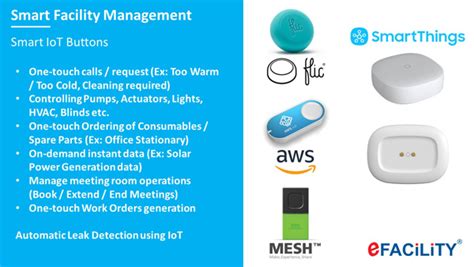
No responses yet