What are Gerber Files?
Gerber files, also known as Gerber image files or Gerber format files, are a 2D binary vector image file format used mainly in the electronics industry to describe the Printed circuit board (PCB) images: copper layers, solder mask, legend, drill data, etc.
Gerber is an open ASCII vector format for 2D binary images. It is the de facto standard used by PCB industry software to describe the printed circuit board images – copper layers, solder mask, legend, etc. Gerber files describe copper pads and traces and the overall board outline.
Why Convert Gerber to AutoCAD?
There are several reasons why you may want or need to convert Gerber files into an AutoCAD-compatible format:
- To view, edit, or modify the PCB design in AutoCAD
- To integrate the PCB layout with mechanical designs in AutoCAD
- To perform CAD/CAM operations on the PCB data in AutoCAD
- To archive the PCB project in a more universal CAD format
- To share the PCB design with team members or clients who use AutoCAD
Converting Gerber to a format that can be read by AutoCAD allows for more flexibility and functionality in terms of editing, annotating, and integrating the PCB design data.
Free Open Source Tools for Gerber-to-AutoCAD Conversion
Fortunately, there are some free open source software tools available that are capable of importing Gerber files and exporting the data in a DXF format that can then be opened in AutoCAD. Three of the most popular open source options are:
- FlatCAM
- LibreCAD
- KiCAD
Let’s take a closer look at each of these tools and how to use them for Gerber-to-AutoCAD conversion.
1. FlatCAM
FlatCAM is a free open source application for PCB CAM (computer-aided manufacturing) that includes built-in functionality for importing Gerber files and exporting DXF files. It works on Linux, Mac and Windows operating systems.
How to Convert Gerber to DXF in FlatCAM
-
Install and launch FlatCAM on your computer.
-
Go to File > Open Gerber and select the Gerber file(s) you want to import. You can import multiple Gerber files (e.g. for different PCB Layers) at once.
-
The imported Gerber data will be displayed in the FlatCAM interface. You can select/deselect layers, zoom, pan, etc.
-
Once you have the Gerber data loaded, go to File > Export > Export DXF.
-
Select an output folder location, choose a file name, and specify any desired options (e.g. scaling factor, line width, etc.), then click OK.
-
The DXF file will now be exported and can be opened directly in AutoCAD.
That’s the basic process for converting Gerber to DXF using FlatCAM. The software has additional options for modifying the Gerber data before exporting if needed.
2. LibreCAD
LibreCAD is another free open source CAD application that supports importing and exporting a wide range of file formats, including Gerber and DXF. It is a full-featured 2D CAD program designed as an alternative to AutoCAD LT. LibreCAD works on Linux, Mac, and Windows.
Converting Gerber to DXF with LibreCAD
-
Install and open LibreCAD on your computer.
-
Go to File > Import > Gerber as New Layers. Select the Gerber file(s) you wish to import and click Open.
-
In the Layers panel, you should now see the imported Gerber data displayed as one or more layers, depending on whether you imported multiple files.
-
Make any desired edits to the geometry, add annotations, etc. using LibreCAD’s drafting tools if needed.
-
To export, go to File > Export > DXF. Choose a file location and name and click Save.
-
The DXF file will be exported and can now be opened in AutoCAD.
LibreCAD offers a familiar interface for AutoCAD users and a straightforward way to convert Gerber files into an editable DXF format.
3. KiCAD
KiCAD is a popular open source tool for electronic design automation (EDA) that is used to design schematics and PCB layouts. It has support for importing Gerber files and can export the PCB data in DXF format.
Using KiCAD to Export Gerber as DXF
-
Install the latest version of KiCAD on your computer.
-
Open KiCAD and create a new project or open an existing PCB layout.
-
Go to File > Import > Gerber. Browse to select your Gerber file(s) and click Open.
-
The Gerber data will be imported into the PCB editor workspace. You can view the layers and make any needed modifications.
-
To export as DXF, go to File > Export > DXF. Set the desired options and file path and click OK.
-
The DXF file will be generated and can be opened in AutoCAD.
KiCAD is a powerful EDA application and may have more of a learning curve compared to FlatCAM or LibreCAD for users mainly interested in Gerber-to-AutoCAD conversion. However, it remains a viable open source option, especially for those already working with KiCAD for PCB design.

Tips for Working with Converted Gerber Files in AutoCAD
Once you have converted your Gerber files to DXF and opened them in AutoCAD, here are a few tips to keep in mind:
-
Check the scale: Make sure the imported geometry is scaled correctly. You may need to adjust the scaling factor during the export process in the Gerber conversion software.
-
Verify the layers: The Gerber-to-DXF conversion should map the Gerber layers to corresponding AutoCAD layers. Double check that the layer structure is correct and organizedas expected.
-
Clean up the geometry: Depending on the complexity of the PCB and the conversion settings, there may be some stray or overlapping lines/arcs that need to be cleaned up. Use AutoCAD’s editing tools to refine the geometry as needed.
-
Add annotations: Take advantage of AutoCAD’s text and dimensioning tools to add any needed annotations, callouts, or measurements to the PCB drawing.
-
Consider integration needs: Think about how the PCB data will integrate with other parts of the product design. You may need to align the PCB geometry with mechanical components, housing, etc.
By following these tips, you can ensure that your converted Gerber files are ready for further editing, integration, and documentation within AutoCAD.
Gerber-to-AutoCAD Conversion FAQs
Q: What is a Gerber file?
A: A Gerber file is a standard file format used in the PCB industry to describe the images (copper layers, solder mask, silk screen, etc.) of a printed circuit board. It is an open 2D binary vector image format.
Q: Why would I need to convert Gerber to AutoCAD?
A: Converting Gerber files to an AutoCAD-compatible format like DXF allows you to view, edit, and manipulate the PCB data in AutoCAD. This is useful for integrating the PCB with mechanical designs, performing CAD/CAM operations, or sharing the data with colleagues who use AutoCAD.
Q: What free tools can I use to convert Gerber to AutoCAD?
A: There are several free open source software options for converting Gerber files to DXF format, including FlatCAM, LibreCAD, and KiCAD. These tools allow you to import Gerber files and export the data in a format that can be read by AutoCAD.
Q: How do I convert a Gerber file to DXF using FlatCAM?
A: To convert Gerber to DXF in FlatCAM:
1. Open the Gerber file(s) in FlatCAM
2. Once the data is loaded, go to File > Export > Export DXF
3. Choose the output file location and settings, then export
4. The DXF file can then be opened in AutoCAD
Q: What should I check after converting Gerber to AutoCAD?
A: After opening a converted Gerber file in AutoCAD, be sure to:
– Verify the scale of the imported geometry
– Check that the layers are organized correctly
– Clean up any messy geometry using AutoCAD’s editing tools
– Consider adding annotations and integrating with other design data
By keeping these things in mind, you can ensure the converted Gerber data is usable and accurate within AutoCAD.
Conclusion
Converting Gerber files to an AutoCAD-compatible format provides flexibility for viewing, editing, and integrating PCB design data. With the availability of free open source tools like FlatCAM, LibreCAD, and KiCAD, it is relatively straightforward to import Gerber files and export a DXF that can be used in AutoCAD.
By following the steps outlined above and keeping the tips and FAQs in mind, you will be able to successfully convert your Gerber files and make full use of them within AutoCAD. This can streamline your electronics design workflow and facilitate better communication and collaboration with mechanical designers and other colleagues.
While there are some commercial tools available for Gerber-to-AutoCAD conversion, the open source options provide a cost-effective and accessible solution. Whether you choose FlatCAM, LibreCAD, KiCAD, or another tool, you can achieve reliable results and expand the capabilities of your PCB design process.
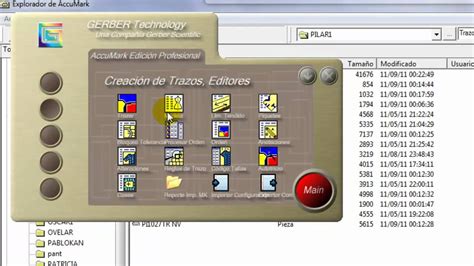
No responses yet