CPU Socket and Chipset
The CPU socket is one of the most important components on a motherboard. It determines which processors are compatible with the board. Different CPU sockets support different generations and models of CPUs from Intel and AMD. For example, Intel’s LGA 1700 socket is designed for their 12th and 13th generation Core processors, while AMD’s AM4 socket works with their Ryzen 3000, 4000, and 5000 series CPUs.
Closely related to the CPU socket is the chipset. The chipset is a collection of chips that manage data flow between the processor, RAM, storage drives, and other peripherals. It determines which features the motherboard supports, such as USB ports, SATA connectors, PCIe lanes, and overclocking abilities.
Some common consumer chipsets from Intel and AMD include:
| Intel Chipset | Supported CPUs | Key Features |
|---|---|---|
| Z690 | 12th & 13th Gen Core | Overclocking, PCIe 5.0, DDR5 |
| B660 | 12th & 13th Gen Core | PCIe 4.0, DDR4 |
| H610 | 12th & 13th Gen Core | Basic features |
| AMD Chipset | Supported CPUs | Key Features |
|---|---|---|
| X570 | Ryzen 3000, 4000, 5000 | PCIe 4.0, overclocking |
| B550 | Ryzen 3000, 4000, 5000 | PCIe 4.0, some overclocking |
| A520 | Ryzen 3000, 4000 | Basic features |
Memory Slots and Types
Modern motherboards include multiple memory slots for installing RAM modules. The number of slots, type of RAM supported, and maximum capacity varies between boards. Mainstream boards typically have 2-4 RAM slots supporting DDR4 or the newer DDR5 memory. High-end boards may feature 8 slots for building workstations or servers with large amounts of RAM.
Key things to know about motherboard memory support:
- DDR4 and DDR5 modules are not interchangeable
- Motherboards specify maximum supported memory speeds (e.g. DDR4-3200, DDR5-4800)
- Boards have a maximum total RAM capacity (e.g. 128GB)
- Multiple modules should be installed in matched pairs for best performance
Expansion Slots
Expansion slots allow you to install add-in cards like graphics cards, SSDs, sound cards, networking adapters, etc. to expand the capabilities of your PC. The most common expansion slot type is PCI Express (PCIe). Modern boards have multiple PCIe slots of different physical sizes and electrical lanes.
PCIe slot sizes and speeds:
| Slot Name | Size | Lanes | Used For |
|---|---|---|---|
| x16 | Long | 16 | Graphics cards, high-end SSDs |
| x8 | Medium | 8 | SSDs, accelerators |
| x4 | Short | 4 | SSDs, expansion cards |
| x1 | Short | 1 | Low-bandwidth expansion cards |
High-end motherboards may also include other slot types like M.2 for small form factor SSDs and laptop-style RAM.

Storage Connectors
Storage connectivity is another key motherboard feature. This includes SATA ports for hooking up 2.5″ SSDs and 3.5″ HDDs, as well as M.2 slots for high-speed NVMe SSDs. Most consumer boards include 4-8 SATA connectors and 1-3 M.2 slots.
SATA has been the standard interface for consumer PC storage drives for years. It supports speeds up to 600MB/s. M.2 is a newer slot type designed for small, fast NVMe SSDs that can exceed 7000MB/s on high-end models.
USB and other I/O
Motherboards provide a variety of input/output ports for connecting peripherals like keyboards, mice, external storage drives, and more. The rear I/O panel of a modern ATX motherboard will commonly include:
- 4-8 USB Type-A ports (USB 3.2 Gen 1/2, USB 2.0)
- 1-2 USB Type-C ports (USB 3.2 Gen 2×2)
- 1-2 Display outputs (HDMI, DisplayPort)
- Gigabit Ethernet LAN port
- 5-7.1 analog audio jacks
- S/PDIF digital audio output
Higher-end boards may add extras like 10Gb Ethernet, WiFi 6E, Thunderbolt 4, and more USB ports. The number and type of I/O ports reflects the tier and intended use case for the board.
Power Delivery and Cooling
Modern CPUs and GPUs can consume hundreds of watts of power under full load. Providing clean, stable power to these components is a critical function of the motherboard. This is handled by the VRM (Voltage Regulator module) – a collection of electronic components including MOSFETs, chokes, and capacitors.
Higher-end boards will advertise robust power delivery with “X+Y phase” VRMs. This refers to the number of power stages for the CPU cores and integrated graphics or other components. For example, a “16+2 phase” VRM has 16 phases for the CPU and 2 for the iGPU. More power stages provides cleaner, more stable power for overclocking.
Keeping the VRMs and other Motherboard Components cool is also important for stability and longevity. Most boards include heatsinks on the VRMs and M.2 slots. Some also have active fans, heatpipes, and integrated water cooling options.
BIOS and Software Features
The BIOS is the motherboard’s firmware that initializes hardware and handles low-level configuration. Modern UEFI BIOS implementations provide mouse-driven graphical interfaces for changing settings like boot order, CPU and RAM frequencies, fan curves, and more.
Motherboard manufacturers also provide Windows software for monitoring temperatures, controlling RGB lighting, updating drivers, and other utilities. The quality and feature set of the BIOS and bundled software is a distinguishing factor between brands and price tiers.
Form Factors and Sizes
Motherboards come in a variety of standardized form factors that determine the size of the board and what cases it is compatible with. The most common form factors for consumer desktops are:
- ATX (305 x 244 mm): Full size boards for mid and full tower cases
- microATX (244 x 244 mm): Smaller boards that fit in more compact cases
- Mini-ITX (170 x 170 mm): The smallest standard size for SFF systems
There are also larger form factors like EATX for high-end desktops and smaller ones like Thin Mini-ITX for ultra-compact systems. Choosing the right form factor depends on your space constraints and expansion needs.
Conclusion
Modern motherboards include a wide array of components and features to support the latest CPUs, memory, storage devices, and more. The CPU socket, chipset, VRM design, expansion options, and I/O connectivity all distinguish different tiers and use cases. Understanding these key areas is critical for choosing the right motherboard for your needs and budget.
Frequently Asked Questions (FAQ)
- What is the difference between Intel and AMD motherboards?
Intel and AMD motherboards differ primarily in the CPU socket and chipset they use. Intel boards have LGA sockets and 400/500/600 series chipsets, while AMD uses PGA sockets and 300/400/500 series chipsets. The socket and chipset determine which CPUs are compatible. Otherwise, most features and expansion options are similar between the two.
- How do I know if a motherboard is compatible with my other components?
To ensure compatibility, check the motherboard specifications for the CPU socket type, memory support (DDR4/DDR5 and max speed), case form factor, and key expansion options like PCIe version and M.2 slots. Make sure these align with your chosen CPU, RAM kit, case, and SSD. Online PC part picker tools can also help to verify compatibility.
- What is the difference between cheap and expensive motherboards?
More expensive motherboards will generally have better power delivery (VRMs) for cleaner CPU power and overclocking, more expansion slots and I/O ports, and premium features like integrated WiFi, high-end audio, and attractive aesthetics. Cheaper boards focus on delivering the essentials without extras. Expensive boards are best for power users, while cheaper ones provide great value for everyday use.
- How many years does a motherboard last?
A quality motherboard can easily last 5-10 years with normal use. However, the upgradeability and feature support may become outdated sooner. Motherboard sockets and chipsets typically only support 2-3 generations of CPUs. And new technologies like faster USB, PCIe, and storage standards debut every few years. But a motherboard can remain functionally viable for a decade or more.
- Can I reuse my old motherboard for a new build?
You can reuse an old motherboard as long as it is compatible with your other new components, especially the CPU and RAM. However, older boards may lack support for the latest standards and have more limited performance. In general, it is recommended to upgrade the motherboard when moving to a new CPU generation or wanting to take advantage of the latest I/O and expansion features.
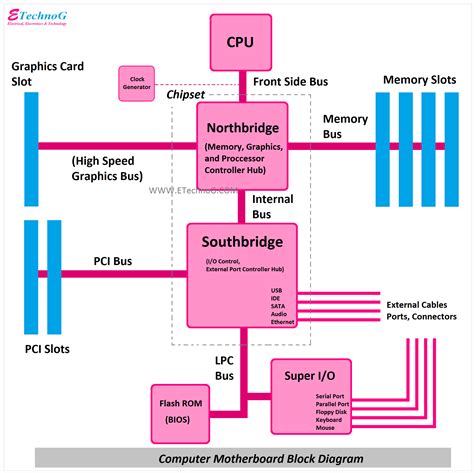
No responses yet